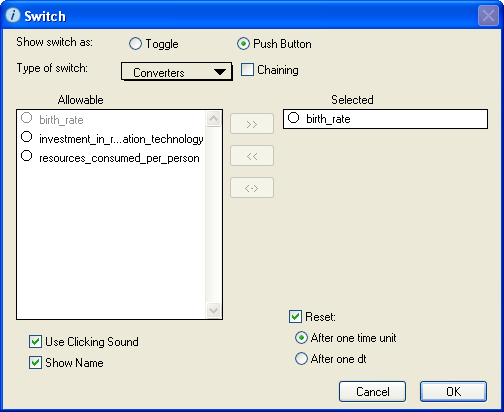
Use the Switch dialog box to view and edit the properties of the selected switch.
To open the Switch dialog box, double-click the switch icon on the Interface layer, or select the switch and then choose Open Selection from the Interface menu (or right-click switch icon and then choose Open from the menu that appears).
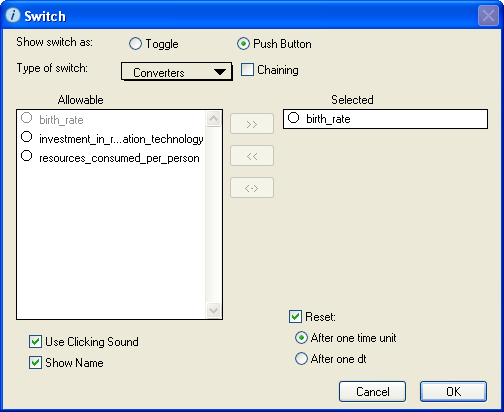
Select whether you want the switch to appear as a Toggle switch  or a Push Button switch
or a Push Button switch  .
.
Note: If you want to have a switch that links two or more on/off entities so that only one is turned on at any given time, select the Push Button option and then select the Chaining check box. The Chaining option is not available for toggle switch.
Select the type of switch that you want:
Select this check box to have a switch that links two or more on/off entities so that only one is turned on at any given time.
To use the chaining feature, select two to ten entities from the "Allowable" list and add them to the "Selected" list.
Note: This check box is available only if you select the Push Button switch option.
Displays the list of entities (converters, sectors, or modules) that can be associated with the switch. The contents of this list changes depending on your selection in the Type of switch box. Entities that are already associated with other switches in the model appear in gray and cannot be selected.
Use this list to select the entity that you want to associate with the switch you are defining.
Notes: If the switch is associated with Converters and you selected the Chaining check box, you can select up to ten converters from the "Allowable" list.
When you assign a switch to a converter, the converter is unavailable to connect to other input devices.
You can assign switches only to converters that are defined as constants.
You cannot assign a switch to a stock, a flow, or to a converter that contains equation logic.
For Sectors and Modules switches, this box displays the name of the sector or module that is associated with the switch.
For Converters switches, this box displays the name of the converter that is associated with the switch. If you selected the Chaining option and selected multiple converters in the "Allowable" list, this box displays all of the converters associated with the switch.
Select this check box to have the switch make a clicking sound when it is turned on. To remove the sounds, clear the check box.
Select this check box to display the name of the entity associated with the switch above the switch in the diagram.
For chained push buttons, the entity names appear to the right of the buttons.
If you selected Sensi on/off as the switch type and you select this check box, "Sensitivity Switch" appears above the switch.
If you do not select this check box, no name appears for the switch.
Select this check box to reset the switch to its original value After one time unit or After one dt.